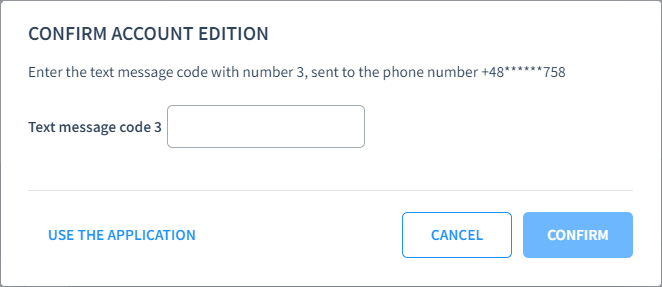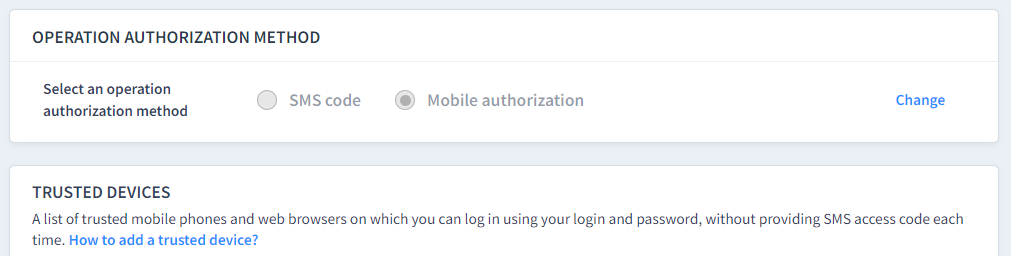How do I enable Mobile Authorisation?
In order to enable Mobile Authorisation, you must have the Walutomat mobile application version 3.1.11 or higher installed on your phone and a PIN set.
If you have not used our app so far, you can download it from the Google Play shop (Android phones) or AppStore (Apple iOS phones).
Once the app is installed, log in to your Walutomat account and set your PIN.
You can enable Mobile Authorization in two ways.
Method 1 – during operations
While performing an operation that requires an SMS code, use the “Use application” option. The option will appear below the field for entering the SMS code.
That’s all! You should now receive a notification on the app about a new operation to approve.
Method 2 – Change the settings in the profile
Go to My Walutomat > Security and navigate to the Operation Authorization Method section. Click on “Change” and select “Mobile authorization” as your preferred authorization method. If you have the app installed on more than one mobile device, indicate on which one you would like to receive notifications of operations for approval.
That’s all! You will receive a notification on your phone instead of an SMS code when you perform subsequent operations.
- How do I set up an in-app notification with Currency Alerts?
- I have enabled Mobile Authorisation, but I am not receiving notifications from the app. What should I do?
- How do I enable Mobile Authorisation?
- On how many devices can I run Mobile Authorisation?
- I have enabled Mobile Authorisation, but I want to go back to SMS codes. How do I do this?
- How to confirm an operation on the mobile app?
- What is mobile authorization?
Discount voucher for new customers!
Enter your email address and we will send you a 50% discount codea
for the commission on your first exchange.
Receive an e-mail!
We have sent you an email with a 50% discount code for the commission on your first exchange! Click on the link in the email and register to use the discount.